Image source: https://www.google.com/drive/static/images/download/static-synced-devices-win.jpg
Cloud storage services like Dropbox, Google Drive and Microsoft OneDrive has been around for many years. They provide a great platform to store your files and have them available on all your devices since their applications will sync the data on the cloud to all your devices. It's a great way for people to share and collaborate.
But there seems to be a worrying trend where people associate having cloud storage has having backed up their data. I've asked many of my colleagues the simple question "Do you backup your data regularly?" and the worrying answer is "I have a copy of it on Google Drive (or OneDrive, or EasyShare) since I sync my files".
Image source; https://www.genusys.com/wp-content/uploads/2016/01/Cloud-File-Sync-Graphic.jpgSo, is syncing your files to Google Drive or OneDrive really backing up your files?
The answer is a definite NO. To understand why syncing files as a backup strategy is a really bad idea, just consider a couple of scenarios
Scenario 1.
You sync your files on your laptop to Google Drive. You also use the mobile client to access your files. Great for uploading your files to the cloud for safe keeping in case you lose your phone during your holiday.
Now imagine your laptop or phone gets stolen, and the thief manage to unlock your phone, assuming you lock your phone. If a thief gets your phone and it's unlocked, he can access your files on your Google Drive delete everything. Since your files on your phone, laptop and cloud are synced, deleting your files on your phone deletes it everywhere. So you lose all copies of your files.
Scenario 2:
Just like scenario 1, you sync your work files to Microsoft OneDrive.
There has been a large number of ransomware attacks lately (attackers install virus that encrypts all your files). If your laptop gets infected with ransomware, it will encrypt your files on your laptop. The encrypted files are then synced to your OneDrive account, so your files on OneDrive are also encrypted.
In both scenarios, you lose access to all your data, so in essence, you really didn't had a backup.
A proper backup requires you to have a copy of your data files that will be available under ANY circumstances. And for it to work well, the back up process should be automated since people tend to forget to do backups when they get too busy with work.
For a proper backup, files are stored in such a way that when a file is changed, a new version of the file is created when the new file is backed up, leaving the previous version still available if required. This feature is called versioning.
You can even choose how many versions you want to keep. So you can restore your files to yesterdays' version, or last week's version.
Let's look at what happens in the above 2 scenarios if you had a real backup.
Scenario 1:
You phone get stolen and hacked, and all the files deleted. When the backup is run, the backup process will simply mark all the current version as "deleted", but the previous version from the previous backup will still exist. So all you have to do is restore from the previous version and all your files will be recovered
Scenario 2:
Say you have been working on an important project, and randsomware hits your laptop. The ransomeware will encrypt all your data. When you backup your laptop, these encrypted files are now a new version of the original. Again the previous version from the previous backups still exist. So to get back you data, all you have to do is restore from a previous version, before the laptop was infected.
So now you know the difference between syncing files and backing up files. When you choose a backup application, make sure that it supports automatic scheduling of your backups. Human beings are very forgetful when they get busy, so requiring the user to manually run the backup usually ends up with inconsistent backups and higher risks of losing files. Remember Murphy's Law
Of course the next question is, where should you backup your files to? That will be a topic of a future blog.
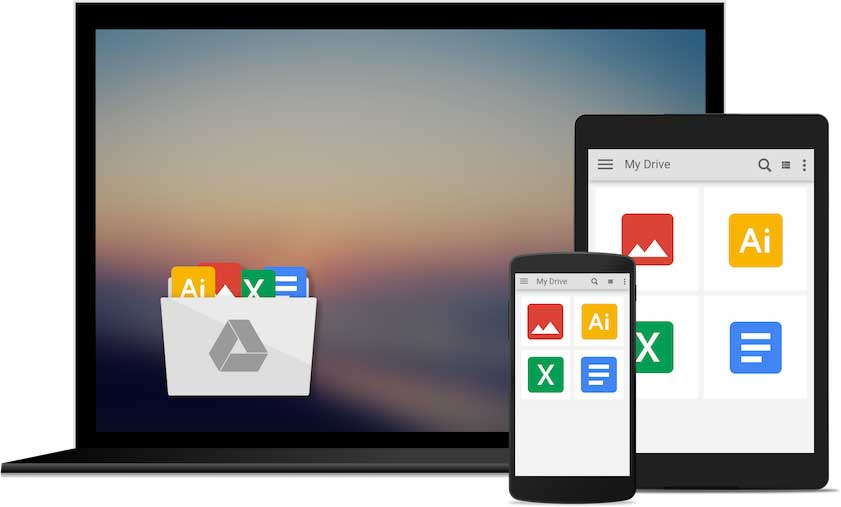




Comments
Post a Comment